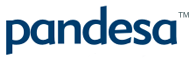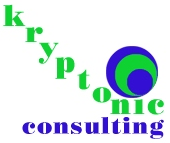extensions
Make your WYSIWYG website look gorgeous!
WYSIWYG Web Builder is an easy tool for building websites on your Windows computer.
These beautiful image plugins will help your WYSIWYG website look gorgeous. With 3 effects to choose from, you can zoom and enlarge images so users can see every detail.
The WYSIWYG community loves using our tools on their websites. Pick yours and follow the setup instructions below.
- All latest versions
98% of shoppers say its their favourite zoom
Responsive
Fast loading
SEO friendly
Supports video
Easy to customise
Switchable thumbnails
Friendly support
One-off payment
jQuery compatible
Regularly updated
Lazy loading
Optimised for mobile
- Download Magic Zoom Plus (free and fully functional demo version).
- Unzip the file on your computer, keeping the folder structure intact.
- Open the WYSIWYG built-in 'File publisher' and choose 'Add Folder'.
- Select the folder named magiczoomplus that you just unzipped. This will add the necessary files.
- In the main menu, go to 'Page > Page HTML' and add references to the JS/CSS files between the <head> </head> tags.
- Place an image on the page and select the path to your thumbnail image.
- Right click on the image and select 'Link'.
- Set 'Link To' to 'File' and browse the big image to zooming, then press OK.
- Right click again on the image and click 'HTML'.
- On the 'Inside Anchor' tab add class="MagicZoom".
- You've finished! Click F5 to preview. Enjoy!
- If it does not work, the video above will help you find the problem. If you can't figure it out, upload your file to a website and contact us with the URL of your page and we'll identify the problem.
- Buy Magic Zoom Plus To upgrade your free and fully functional trial version of Magic Zoom Plus (which removes the "Trial version" text), buy Magic Zoom Plus or get a free Magic Zoom Plus license (for non-commercial sites such as personal blogs and charities). Then overwrite the demo magiczoomplus.js file with the one from your licensed version.
Thanks for trying Magic Zoom Plus on your WYSIWYG site! What did you hope Magic Zoom Plus could do? How can we improve it? Let us know, we're always improving our tools based on customer feedback.
- Go to image on the page and remove link to big image.
- Right click on the image and click 'HTML'.
- On the 'Inside Anchor' tab remove class="MagicZoom".
- In the main menu, go to 'Page > Page HTML' and delete references to the JS/CSS files between the <head> </head> tags.
- Open the WYSIWYG built-in 'File publisher' and delete 'magiczoomplus' folder.
- Magic Zoom Plus is now uninstalled.
Magic Zoom Plus for WYSIWYG
- All latest versions
93% of users say it boosted their sales
Responsive
Fast loading
SEO friendly
Supports video
Easy to customise
Switchable thumbnails
Friendly support
One-off payment
Regularly updated
jQuery compatible
On-demand loading
Optimised for mobile
- Download Magic Zoom (free and fully functional demo version).
- Unzip the file on your computer, keeping the folder structure intact.
- Open the WYSIWYG built-in 'File publisher' and choose 'Add Folder'.
- Select the folder named magiczoom that you just unzipped. This will add the necessary files.
- In the main menu, go to 'Page > Page HTML' and add references to the JS/CSS files between the <head> </head> tags.
- Place an image on the page and select the path to your thumbnail image.
- Right click on the image and select 'Link'.
- Set 'Link To' to 'File' and browse the big image to zooming, then press OK.
- Right click again on the image and click 'HTML'.
- On the 'Inside Anchor' tab add class="MagicZoom".
- You've finished! Click F5 to preview. Enjoy!
- If it does not work, the video above will help you find the problem. If you can't figure it out, upload your file to a website and contact us with the URL of your page and we'll identify the problem.
- Buy Magic Zoom To upgrade your free and fully functional trial version of Magic Zoom (which removes the "Trial version" text), buy Magic Zoom or get a free Magic Zoom license (for non-commercial sites such as personal blogs and charities). Then overwrite the demo magiczoom.js file with the one from your licensed version.
Thanks for trying Magic Zoom on your WYSIWYG site! What did you hope Magic Zoom could do? How can we improve it? Let us know, we're always improving our tools based on customer feedback.
- Go to image on the page and remove link to big image.
- Right click on the image and click 'HTML'.
- On the 'Inside Anchor' tab remove class="MagicZoom".
- In the main menu, go to 'Page > Page HTML' and delete references to the JS/CSS files between the <head> </head> tags.
- Open the WYSIWYG built-in 'File publisher' and delete 'magiczoom' folder.
- Magic Zoom is now uninstalled.
Magic Zoom for WYSIWYG
- All latest versions
92% of users say its the best image lightbox
Responsive
Fast loading
SEO friendly
Lazy loading
Supports video
Friendly support
One-off payment
Regularly updated
jQuery compatible
Swappable thumbnails
- Download Magic Thumb (free and fully functional demo version).
- Unzip the file on your computer, keeping the folder structure intact.
- Open the WYSIWYG built-in 'File publisher' and choose 'Add Folder'.
- Select the folder named magicthumb that you just unzipped. This will add the necessary files.
- In the main menu, go to 'Page > Page HTML' and add references to the JS/CSS files between the <head> </head> tags.
- Place an image on the page and select the path to your thumbnail image.
- Right click on the image and select 'Link'.
- Set 'Link To' to 'File' and browse the big image to zooming, then press OK.
- Right click again on the image and click 'HTML'.
- On the 'Inside Anchor' tab add class="MagicThumb".
- You've finished! Click F5 to preview. Enjoy!
- If it does not work, the video above will help you find the problem. If you can't figure it out, upload your file to a website and contact us with the URL of your page and we'll identify the problem.
- Buy Magic Thumb To upgrade your free and fully functional trial version of Magic Thumb (which removes the "Trial version" text), buy Magic Thumb or get a free Magic Thumb license (for non-commercial sites such as personal blogs and charities). Then overwrite the demo magicthumb.js file with the one from your licensed version.
Thanks for trying Magic Thumb on your WYSIWYG site! What did you hope Magic Thumb could do? How can we improve it? Let us know, we're always improving our tools based on customer feedback.
- Go to image on the page and remove link to big image.
- Right click on the image and click 'HTML'.
- On the 'Inside Anchor' tab remove class="MagicThumb".
- In the main menu, go to 'Page > Page HTML' and delete references to the JS/CSS files between the <head> </head> tags.
- Open the WYSIWYG built-in 'File publisher' and delete 'magicthumb' folder.
- Magic Thumb is now uninstalled.
Magic Thumb for WYSIWYG
About
These instructions take the place of the plugins that were previously provided. We received a lot of requests from the WYSIWYG community to add our tools to their websites. These instructions were provided to make it easy to add image zoom, images lightbox and image slideshows to WYSIWYG Web Builder.Changelog
- v1.5
Added custom position for Magic Zoom and Magic Zoom Plus.
June 14, 2010
- v1.4
Added image title option.
April 6, 2010
- v1.3
Fixed invalid main image size.
March 25, 2010
- v1.2
IMproved rel attribute for Magic Thumb and Magic Zoom Plus.
March 5, 2010
- v1.1
Added support for Magic Zoom Plus 2.x.
February 8, 2010
- v1.0
Added CHANGELOG.
March 17, 2009