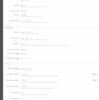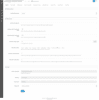SOME OF THE WORLD’S MOST RESPECTED BRANDS TRUST MAGIC TOOLBOX

The most powerful OpenCart product image zoom available
Supported Versions
- OpenCart 3.x
- OpenCart 2.x
- OpenCart 1.5.x
Works on these pages
If you use the OpenCart shopping cart to sell your products, then you've come to the right place! Enhancing product images with a sophisticated image zoom effect is one of the fastest ways to improve your sales.
Magic Zoom Plus for OpenCart was specifically created to add two effects in one: a beautifully detailed magnifier and a full-screen lightbox effect. Shoppers love this twin-effect: some people like a quick zoom to inspect a product, others prefer to enlarge it to make the maximum use of their mobile/iPad screen.
Want to zoom your product images on other pages of OpenCart? You've got it! Simply activate Magic Zoom Plus on the pages you need it: Product pages, Category pages, Search results, Manufacturers page, Bestsellers block, Specials block, Featured block or Latest block. It only takes a couple of clicks from your settings page.
If you use the popular vQmod OpenCart extension, our OpenCart lightbox and zoom module supports all OpenCart ecommerce stores (that's every single version of OpenCart 1.5, Opencart 2 and OpenCart 3). We guarantee to update it for every future OpenCart version too.
Verified by OpenCart:
Read reviews of Magic Zoom Plus on the official marketplace for OpenCart extensions.
Rating 




Synergy effect
Magic Zoom Plus combines 2 methods of maximising conversions. Proven to be the most powerful visual motivators: superior quality images and product videos. Combine them on your product pages to see a real sales boost.Forever on OpenCart
Magic Zoom Plus has been diligently improved for 9 years, to be compatible with 100% of OpenCart versions and themes. It's updated for every new OpenCart version. Still, if you have questions or issues, our support team will happily help within 24 hours.
Beat competitors in Google
We keep doing our best to make Magic Zoom Plus work faster and faster. It is a pure JavaScript image tool (no jQuery required), with image caching and lazy loading features, for rapid loading. With SEO-friendly image URLs, Google will love your site.
Unprecedented ease
1 minute and Magic Zoom Plus is installed. Enable it automatically on product details, category, search, manufacturers, pages and on latest, specials, best sellers and other blocks.All devices supported
We've carefully refined Magic Zoom Plus for all screens. It looks great on mobiles, tablets or any other device. Mobile swipe and tap gestures will delight even the most sophisticated customer!- 1 site
- Unlimited usage on 1 website
- Perfect for webstore owners
£49
One-off payment- 5 sites
- Unlimited usage on 5 sites
- Perfect for freelancers
£149
One-off payment- 10 sites
- Unlimited usage on 10 sites
- Perfect for small agencies
£249
One-off payment- Unlimited
- Unlimited use on unlimited sites
- For big agencies and enterprise
£599
One-off payment "I've been using magictoolbox code almost from the beginning. It is well done, imaginative, and compact. I've tried plenty of other image handlers but none are as good a value as these and I highly recommend them."
Wayne Eskridge, lightingshowroom.com
We've got you covered
Money back guarantee
30-day money back guarantee if you are not 100% satisfied.
Free Support
30 minutes free technical support for all customers. You can buy extra support if you need.
Instant Download
Download your product immediately after payment. Pay by credit card, PayPal or bank transfer.
Free updates
Enjoy 12 months of free updates. After that, new versions are available at 80% discount.
Customer reviews
Yannis, alchemiasoaps.com
sourav, bholenath connexion
Alex
Simon, asiadragon.co.uk
No problem. Support fix all issues lightning fast.
MagicZoomPlus works great!
Thank You!
Boris, vodavozduh.com
Submit your review
Your review has been received and will be posted soon.
Other OpenCart modules
Try our other great image effects!
Screenshots
Installation
- Download Magic Zoom Plus for OpenCart (free and fully functional demo version).
- Unzip the file on your computer and FTP the magiczoomplus folder to your OpenCart directory (on your server), keeping the file and folder structure intact.
-
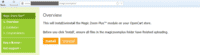 Go to http://www.yoursite.url/magiczoomplus/ in your browser > click 'Install' (replace yoursite.url with your domain name.
Go to http://www.yoursite.url/magiczoomplus/ in your browser > click 'Install' (replace yoursite.url with your domain name. -
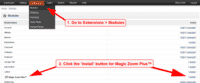 Go to [Admin panel > Extensions > Modules] and install module.
Go to [Admin panel > Extensions > Modules] and install module. -
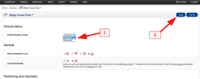 Remain on [Admin panel > Extensions > Modules] and click 'Edit' by the Magic Zoom Plus listing and enable module.
Remain on [Admin panel > Extensions > Modules] and click 'Edit' by the Magic Zoom Plus listing and enable module. - If you are using OpenCart 2.x go to [Admin panel > Modifications] and click 'Refresh' button.
- Magic Zoom Plus is now installed!
-
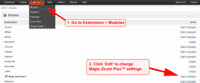 Customize the Magic Zoom Plus module through the [Extensions > Modules > Edit] menu in your OpenCart admin panel.
Customize the Magic Zoom Plus module through the [Extensions > Modules > Edit] menu in your OpenCart admin panel. -
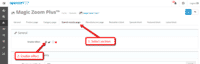 Magic Zoom Plus can be enabled on any page or section you choose.
Magic Zoom Plus can be enabled on any page or section you choose. -
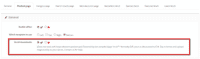 Activate Magic Scroll to enjoy organised thumbnails on your product page: Extensions > Modules > Magic Zoom Plus > Edit > 'Product page' tab > 'General' section > Scroll thumbnails > Select 'Yes' > Save changes.
Activate Magic Scroll to enjoy organised thumbnails on your product page: Extensions > Modules > Magic Zoom Plus > Edit > 'Product page' tab > 'General' section > Scroll thumbnails > Select 'Yes' > Save changes. -
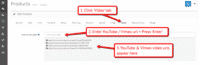 A popular feature (OC2 & OC3) is to display product images & video.
A popular feature (OC2 & OC3) is to display product images & video.
Open an existing product or create a new one > Click 'Video' tab > Enter YouTube or Vimeo video url(s) > Press 'Enter' > Save change. - Buy Magic Zoom Plus To upgrade your free and fully functional trial version of Magic Zoom Plus (which removes the "Trial version" text), buy Magic Zoom Plus and overwrite following file with the same one from your licensed version:
catalog/view/javascript/magiczoomplus.js
If you run OpenCart inside Joomla using AceShop, please integrate Magic Zoom Plus using the instructions below.
- Download Magic Zoom Plus for OpenCart (free and fully functional demo version).
- Unzip the file on your computer and FTP the admin, catalog and system folders to the components/com_aceshop/opencart/ folder (on your server).
- Go to [Admin panel > Components > AceShop > Dashboard > Extensions > Modules] and install module.
- Go to [Admin panel > Components > AceShop > Dashboard > Extensions > Extension Installer] and install magiczoomplus.ocmod.xml file.
- Go back to [Admin panel > Components > AceShop > Dashboard > Extensions > Modules] and click 'Edit' by the Magic Zoom Plus listing and enable module.
- Magic Zoom Plus is now installed!
- Customize the Magic Zoom Plus module through the [Admin panel > Components > AceShop > Dashboard > Extensions > Modules > Edit] menu in your Joomla admin panel.
- Buy Magic Zoom Plus To upgrade your free and fully functional trial version of Magic Zoom Plus (which removes the "Trial version" text), buy Magic Zoom Plus and overwrite following file with the same one from your licensed version:
components/com_aceshop/opencart/catalog/view/javascript/magiczoomplus.js
If you run OpenCart inside Joomla using MijoShop, please integrate Magic Zoom Plus using the instructions below.
- Download Magic Zoom Plus for OpenCart (free and fully functional demo version).
- Unzip the file on your computer and FTP the admin, catalog and system folders to the components/com_mijoshop/opencart/ folder (on your server).
- Go to [Admin panel > Components > MijoShop > Dashboard > Extensions > Modules] and install module.
- Go to [Admin panel > Components > MijoShop > Dashboard > Extensions > Extension Installer] and install magiczoomplus.ocmod.xml file.
- Go back to [Admin panel > Components > MijoShop > Dashboard > Extensions > Modules] and click 'Edit' by the Magic Zoom Plus listing and enable module.
- Magic Zoom Plus is now installed!
- Customize the Magic Zoom Plus module through the [Admin panel > Components > MijoShop > Dashboard > Extensions > Modules > Edit] menu in your Joomla admin panel.
- Buy Magic Zoom Plus To upgrade your free and fully functional trial version of Magic Zoom Plus (which removes the "Trial version" text), buy Magic Zoom Plus and overwrite following file with the same one from your licensed version:
components/com_mijoshop/opencart/catalog/view/javascript/magiczoomplus.js
If you run OpenCart inside Joomla using jCart, please integrate Magic Zoom Plus using the instructions below.
- Download Magic Zoom Plus for OpenCart (free and fully functional demo version).
- Unzip the file on your computer and FTP the admin, catalog and system folders to the components/com_jcart/ folder (on your server).
- Go to [Admin panel > Components > jCart > Modules] and install module.
- Go back to [Admin panel > Components > jCart > Modules] and click 'Edit' by the Magic Zoom Plus listing and enable module.
- Magic Zoom Plus is now installed!
- Customize the Magic Zoom Plus module through the [Admin panel > Components > jCart > Modules > Edit] menu in your Joomla admin panel.
- Buy Magic Zoom Plus To upgrade your free and fully functional trial version of Magic Zoom Plus (which removes the "Trial version" text), buy Magic Zoom Plus and overwrite following file with the same one from your licensed version:
components/com_jcart/catalog/view/javascript/magiczoomplus.js
Video instructions
Multiple images
Swapping between many images is already a standard feature in Magic Zoom Plus. But if you have lots of images, the page can look complicated.
Make your thumbnails look slick and organised with Magic Scroll for OpenCart. It neatly contains the images adds arrows to slide between them. Example:
- Simply activate Magic Scroll on the Magic Zoom Plus options page.
- To remove the "Please upgrade" text, buy a license and overwrite the /catalog/view/javascript/magicscroll.js file with that from your licensed version.
Combine zoom & video (OC2 & OC3)
OpenCart 2.x and 3.x users now receive 2 tools in 1: image zoom & video!
Product videos offer potential customers a clear demonstration of any product. Conveying an incredible amount of information very quickly. Videos are proven to increase likelihood to buy, spend longer on your site and spend more per order.
It's time to stand out from the competition and turn potential customers into actual customers.
- Make sure Magic Zoom Plus is installed on your OpenCart store.
- Open an existing product or create a new one.
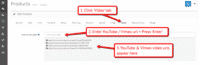 Click 'Video' tab > Enter YouTube or Vimeo video url(s) > Press 'Enter' > Save change.
Click 'Video' tab > Enter YouTube or Vimeo video url(s) > Press 'Enter' > Save change. Refresh web page > Product video(s) appear as thumbnails on product page.
Refresh web page > Product video(s) appear as thumbnails on product page.- That's it!
Combine zoom & spin (OC2 & OC3)
To zoom some images and spin others on your product page (like the example above) on your OpenCart 2.x or OpenCart 3.x store, you can install both Magic Zoom Plus and Magic 360.
- Install the OpenCart extension for Magic Zoom Plus.
- Install the OpenCart extension for Magic 360.
- Create a new product or open an existing one.
- Upload your zoom and enlarge images via the 'Images' section. Upload your 360 spin images via the 'Magic 360 images' section (screenshot -
 ).
).
Zoom in CMS area
Add zoom & enlarge effects to any image on your CMS pages. It's easy to do, simply:
- Go to the module options page: [Admin panel > Extensions > Magic Zoom Plus].
- Go to 'General' tab > 'Miscellaneous' section > 'Include headers on all pages' option > Click 'tick' > Save settings.
- Go to 'Catalog > Information'.
- Open existing page or create a new page.
- Scroll down to 'Description' section > Click 'Code View' button.
Add zooming to any image on your CMS page by referencing the small and large images. Reference your small image with <img> and link it to your big image using the CSS class of "MagicZoom". Your code will look something like this:
<a href="big.jpg" class="MagicZoom"><img src="small.jpg"></a>
- Save changes.
- Use HTML settings to customize Magic Zoom Plus exactly how you want.
Product attributes
Do your products come in different colours or styles?
Magic Zoom Plus supports the Product Options Image PRO extension.
Attributes are configured on a per-product basis. Each option can have multiple images assigned. Our demo example uses 4 images for each attribute.
Whether you choose "Select", "Radio" and "Checkbox" - product attributes is a perfect way to show customers your product range.
Uninstallation
Thanks for trying Magic Zoom Plus on your OpenCart site! What did you hope Magic Zoom Plus could do? How can we improve it? Let us know, we're always improving our tools based on customer feedback.
- Go to [Admin panel > Extensions > Modules] and Uninstall module.
- Go to http://yoursite.url/magiczoomplus/ in your browser and click 'Uninstall' (replace yoursite.url with your domain name).
- If you are using OpenCart 2.x go to [Admin panel > Modifications] and click 'Refresh' button.
- Delete the magiczoomplus folder from your OpenCart directory (on your server).
- Magic Zoom Plus is now uninstalled.
If you run OpenCart inside Joomla using AceShop, please uninstall Magic Zoom Plus using the instructions below.
- Go to [Admin panel > Components > AceShop > Dashboard > Extensions > Modules] and click 'Edit' by the Magic Zoom Plus listing and disable module.
- Remain on [Admin panel > Components > AceShop > Dashboard > Extensions > Modules] and uninstall module.
- Magic Zoom Plus is now uninstalled!
If you run OpenCart inside Joomla using MijoShop, please uninstall Magic Zoom Plus using the instructions below.
- Go to [Admin panel > Components > MijoShop > Dashboard > Extensions > Modules] and click 'Edit' by the Magic Zoom Plus listing and disable module.
- Remain on [Admin panel > Components > MijoShop > Dashboard > Extensions > Modules] and uninstall module.
- Magic Zoom Plus is now uninstalled!
FAQ
Does Magic Zoom Plus OpenCart support product options?
Using a product options extension is a great way to show customers your full range of products (eg colours, sizes).
Magic Zoom Plus has built-in support for Ka-Station Product Variants, Product Option Colour & Size Combination and Product Option Image Ultimate 3.
If you're using a different product options extension, get in touch and we'll check if Magic Zoom Plus supports it.
Does Magic Zoom Plus support retina screens?
Yes! Retina images are served for all your products. Your OpenCart customers will enjoy the high-def quality.











 Magic Zoom
Magic Zoom Magic Thumb
Magic Thumb Magic Slideshow
Magic Slideshow Magic Scroll
Magic Scroll Magic 360
Magic 360