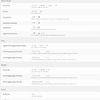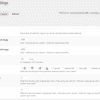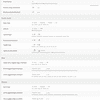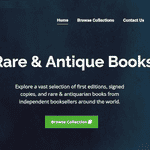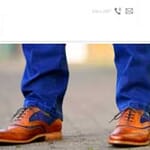SOME OF THE WORLD’S MOST RESPECTED BRANDS TRUST MAGIC TOOLBOX

The most powerful WooCommerce image zoom available
Supported Versions
- WooCommerce 1.x - WooCommerce 7.x (right up to the current version)
Works on these pages
Relied upon by WooCommerce store owners, Magic Zoom has been the professional choice since 2006 for gorgeous on-hover image zooming effects.
This official WooCommerce addon makes it easy to apply these effects to your pages. Even better - the addon gives you auto-caching, image resizing and SEO optimization as part of the dedicated WooCommerce features.
With free new versions regularly released, your products will always look gorgeous with Magic Zoom.
Increase conversions by as much as 9%
Bigger and better product images can raise conversions as much as 9%. That's why we created Magic Zoom - to help get the most from your WooCommerce website.
Improve download speed
Faster page loading is just a toggle away. Simply enable the Magic Zoom lazy-loading feature to download images on request instead of on page load. Also, our SEO-friendly URLs will help Google index your images, for even more search visitors.Fully responsive
Magic Zoom has been refined for all size of screen. It works perfectly on desktops, laptops, tablets and mobile devices, including fast touchscreen response. All browsers are supported too - both now and in the future.Put it anywhere
Magic Zoom will be automatically enabled on all products pages. Enable it on other pages too - category pages, popular blocks, search results - it's your choice.All WooCommerce versions supported
This beautiful WooCommerce image zoom plugin instantly works on most WooCommerce themes. But we never rely on luck, so if it doesn't work immediately, tell our friendly support team and they'll fix it for you in just 24 hours.
- 1 site
- Unlimited usage on 1 website
- Perfect for webstore owners
£29
One-off payment- 5 sites
- Unlimited usage on 5 sites
- Perfect for freelancers
£95
One-off payment- 10 sites
- Unlimited usage on 10 sites
- Perfect for small agencies
£175
One-off payment- Unlimited
- Unlimited use on unlimited sites
- For big agencies and enterprise
£399
One-off payment "I've been using magictoolbox code almost from the beginning. It is well done, imaginative, and compact. I've tried plenty of other image handlers but none are as good a value as these and I highly recommend them."
Wayne Eskridge, lightingshowroom.com
We've got you covered
Money back guarantee
30-day money back guarantee if you are not 100% satisfied.
Free Support
30 minutes free technical support for all customers. You can buy extra support if you need.
Instant Download
Download your product immediately after payment. Pay by credit card, PayPal or bank transfer.
Free updates
Enjoy 12 months of free updates. After that, new versions are available at 80% discount.
Customer reviews
One outstanding aspect that I absolutely love is the top-notch customer support. The quality of assistance provided is excellent. I highly recommend this plugin to anyone seeking a seamless and delightful experience.
I've had nothing but positive encounters, making it a must-have for anyone in the market. Trust me, you won't be disappointed!
En la última actualización el soporte es de primera muchas gracias.
Jonathan, bjoux.mx
La mayoría de las veces el Departamento de soporte nos hace decidir si comprar o no un plugin, este es el caso. Gracias.
Oscar, mahal.es
Andrés
Tom, harmur.co.uk
Teo Bousios
Submit your review
Your review has been received and will be posted soon.
Other WooCommerce plugins
Try our other great image effects!
Screenshots
Installation
- Download the Magic Zoom plugin for use with WooCommerce WordPress plugin (free and fully functional demo version).
(If you don't use the WooCommerce plugin, please use our standard WordPress plugin for content.) -
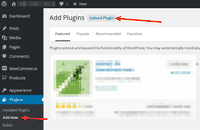 Upload the zip file via your WordPress admin area.
Upload the zip file via your WordPress admin area. - Activate Magic Zoom plugin for WooCommerce in the Plugins menu of WordPress.
- The demo version is now installed!
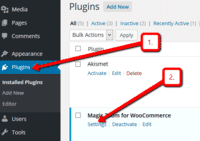 Customize the Magic Zoom plugin how you wish via Dashboard > Plugins > Magic Zoom for WooCommerce > Settings.
Customize the Magic Zoom plugin how you wish via Dashboard > Plugins > Magic Zoom for WooCommerce > Settings.-
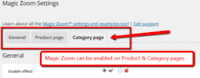 Magic Zoom can be enabled on Product & Category pages.
Magic Zoom can be enabled on Product & Category pages. -
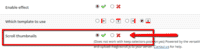 Activate Magic Scroll to enjoy organised thumbnails on your product page: Plugins > Magic Zoom for WooCommerce > Settings > 'Product page' tab > Scroll thumbnails > Select 'Tick' > Save changes.
Activate Magic Scroll to enjoy organised thumbnails on your product page: Plugins > Magic Zoom for WooCommerce > Settings > 'Product page' tab > Scroll thumbnails > Select 'Tick' > Save changes. -
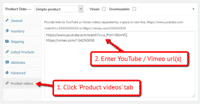 A popular feature is to display product images & video. Do this via: WooCommerce > [Your product] > 'Product videos' tab > Enter your video url(s) > Save change.
A popular feature is to display product images & video. Do this via: WooCommerce > [Your product] > 'Product videos' tab > Enter your video url(s) > Save change. - Buy Magic Zoom To upgrade your free and fully functional trial version of Magic Zoom (which removes the "Trial version" text), buy Magic Zoom and overwrite following file with the same one from your licensed version:
wp-content/plugins/mod_woocommerce_magiczoom/magiczoom-woocommerce/core/magiczoom.js
Multiple images
Swapping between many images is already a standard feature in Magic Zoom. But if you have lots of images, the page can look complicated.
Make your thumbnails look slick and organised with Magic Scroll for WooCommerce. It neatly contains the images adds arrows to slide between them. Example:
- Simply activate Magic Scroll on the Magic Zoom options page.
- To remove the "Please upgrade" text, buy a license and overwrite the wp-content/plugins/mod_woocommerce_magiczoom/magiczoom-woocommerce/core/magicscroll.js file with that from your licensed version.
Combine zoom & video
WooCommerce users now receive 2 tools in 1: image zoom & video!
Product videos offer potential customers a clear demonstration of any product. Conveying an incredible amount of information very quickly. Videos are proven to increase likelihood to buy, spend longer on your site and spend more per order.
It's time to stand out from the competition and turn potential customers into actual customers.
- Make sure Magic Zoom is installed on your WooCommerce store.
- Open an existing product or create a new one.
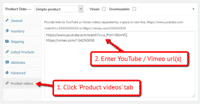 Scroll down to 'Product videos' tab > Enter video url(s) > Save change.
Scroll down to 'Product videos' tab > Enter video url(s) > Save change. Refresh web page > Video(s) appear as thumbnails on product page.
Refresh web page > Video(s) appear as thumbnails on product page.- That's it!
Combine zoom & spin
To spin some images and zoom others (like the example above), you can install both Magic Zoom and Magic 360.
- Install the WooCommerce module for Magic Zoom.
- Install the WooCommerce module for Magic 360.
- Create a new product or open an existing one.
- Upload your zoom images via the 'Images' section. Upload your 360 spin images via the 'Magic360' section.
Variable products
Do your products come in different colours or styles?
By default, WooCommerce offers a 'variable' product type which means products can have variations.
Each variation may have one image which is shown when variation is changed on the product web page.
For retailers using the popular plugin WooCommerce Additional Variation Images, each product allows multiple images be assigned. The whole gallery (not only main image) updates when variation is changed.
Magic Zoom supports both default WooCommerce variable and WooCommerce Additional Variation Images plugin out of the box.
Live demos
WooCommerce image zoom benefits
What do customers want more than anything else? Free shipping, choice of delivery date, discounts for being loyal? Yes, yes & yes. But before all that, they want to see what they're buying. That's where we come in. This WooCommerce image zoom delivers each shopper with a fabulous close-up view of your products.
Why choose Magic Zoom?
With other WooCommerce zoom plugins available, why should you install Magic Zoom? There are many reasons...
Whether you're using variable products to show different colours/sizes or not, Magic Zoom works on every single product image. Switch effortlessly between the main image and thumbnails too with the knowledge that every product image will be viewed in clear detail.
Magic Zoom is also compatible with other WooCommerce plugins and themes. If you come across one that isn't, we'll fix any issues. Just get in touch and let us know.
Flexibility is key
This may sound too good to be true. But it gets better. Magic Zoom works on both product and category pages. With their own Settings page, you can have a magnify effect appear on product pages, whilst having a zoom effect on category pages. That's not all. You can also choose different settings for mobiles devices. Check out the Settings pages for yourself. With over 40 effects to choose from (including zoom size, mode & captions), Magic Zoom will fit perfectly within the design of your store.
Organise your image thumbnails
If you're struggling with multiple thumbnails spreading down your web page & want to keep them neatly organised, activate Magic Scroll (image carousel). We know scrolling thumbnails is a popular feature on product pages, the demo version of Magic Scroll is included on all our WooCommerce zoom plugins. Simply go to: Dashboard > Plugins > Magic Zoom for WooCommerce > Click 'Settings' > 'Scroll thumbnails' option > Select 'tick' > Save settings. And as a Magic Zoom customer you'll receive a £10 discount off your Magic Scroll license. Pay only £19 (normally £29).
You can also select where your thumbnails appear: top, bottom, left or right of your main feature image. Whichever looks best for your product page layout.
It's all about design
Not only does this WooCommerce zoom look drop-dead gorgeous, it's been refined to perfection for touchscreens. Whether on a mobile or tablet, your on-the-go shoppers will see crisp, clean zooms any time, any place, anywhere. It's responsive. It's retina-ready. It has custom icons and touch/swipe, double-tap behaviour. Go ahead and try it on your iPad, iPhone and Android devices.
Download. Install. Enjoy.
That's how easy it is to use Magic Zoom on your WooCommerce site.
Uninstallation
Thanks for trying Magic Zoom on your WooCommerce site! What did you hope Magic Zoom could do? How can we improve it? Let us know, we're always improving our tools based on customer feedback.
- Go to the Plugins menu of WordPress > 'Magic Zoom for WooCommerce' plugin > Click 'Deactivate'.
- Once page has refreshed, go back to 'Magic Zoom for WooCommerce' plugin > Click 'Delete' > Click 'Yes, delete these files'.
- Magic Zoom is now uninstalled.










 Magic Zoom Plus
Magic Zoom Plus Magic Thumb
Magic Thumb Magic 360
Magic 360