Compatibility with other mods
- Image
- ImageField
- ImageCache
- Image Assist
- UberCart (uc_cart, uc_product, uc_option_image).
Supported features
- Image derivatives
- Image assist links
- Image cache presets
- Image field sizes
- Pages filtering
- Ubercart product options
- SEF
- Drupal 7
- Drupal 6
- Drupal 5
How to make your Drupal images gorgeous? We have the perfect Drupal module for you!
Magic Zoom shows beautiful zoomed images to your website visitors, without taking up lots of space. Users see every detail of your images by zooming them on-hover or on-click, leaving plenty of space for other important content.
Magic Zoom is easy to install and configure. You can quickly adjust our Drupal image zoom module according to your taste by using more than 20 customization options. Choose from 4 effects: internal zoom, external zoom, quick-preview and image magnifier. This image zoom tool works with any Drupal theme - our fast and friendly support team will help you if you run into any problems. We always respond within 24 hours (Mon-Fri).
Install the free trial now and make your website look amazing!
Key features
New versions support
All versions of Drupal are supported (Drupal 7, Drupal 6, Drupal 5). We update our modules as soon as a new version of Drupal is released.
SEO friendly
Magic Zoom supports SEO Friendly URLs. Vital for website high ranking in search engines.
Web settings
Say goodbye to manual configuration. Customize settings instantly using Magic Zoom Settings page.
jQuery compatibility
Magic Zoom requires no jQuery, 3rd party library or framework. Magic Zoom is completely compatible.
Custom themes support
If Magic Zoom doesn't work immediately on your site, email us and we'll add support for your theme (free of charge).
One-off payment
Pay once and the Magic Zoom license is yours forever.
Screenshots
Installation
Drupal 6 & 7 installation
- Download and unzip the Magic Zoom module for Drupal 6 or Drupal 7 (free and fully functional demo version).
- Upload the magiczoom folder to the modules folder of your Drupal website.
- Activate Magic Zoom in your Drupal admin area - Administer -> Site Building -> Modules (image section).
- It's ready to use!
Use the effect by adding a link from your small image to your large image with a class of MagicZoom in the <a> tag. For example:
<a href="big.jpg" class="MagicZoom"><img src="small.jpg"></a>
See these detailed instructions for customisation.-
Buy Magic Zoom
To upgrade your free and fully functional trial version of Magic Zoom (which removes the "Trial version" text), buy Magic Zoom and overwrite following file with the same one from your licensed version:
modules/magiczoom/magiczoom.js
Drupal 5 installation
- Download and unzip the Drupal 5 module for Magic Zoom (free and fully functional demo version).
- Upload the magiczoom folder to the modules folder of your Drupal website.
- If you have a Unix server, provide write access for the * ./includes/theme.inc file. You can do this with this command:
chmod 777 ./includes/theme.inc - Activate and configure Magic Zoom in the Drupal Administration Panel.
- It's ready to use!
Use the effect by adding a link from your small image to your large image with a class of MagicZoom in the <a> tag. For example:
<a href="big.jpg" class="MagicZoom"><img src="small.jpg"></a>
See these detailed instructions for customisation.
- Buy Magic Zoom To upgrade your free and fully functional trial version of Magic Zoom (which removes the "Trial version" text), buy Magic Zoom and overwrite following file with the same one from your licensed version:
modules/magiczoom/magiczoom.js
Uninstallation
Thanks for trying Magic Zoom on your Drupal site! What did you hope Magic Zoom could do? How can we improve it? Let us know, we're always improving our tools based on customer feedback.
Drupal 6 & 7 uninstallation
Delete Magic Zoom code. For example:
<a href="big.jpg" class="MagicZoom"><img src="small.jpg"></a>
- Disable Magic Zoom in your Drupal admin area - Administer -> Site Building -> Modules (image section).
- Delete the magiczoom folder from the modules folder on your Drupal website.
- Magic Zoom is now uninstalled.
Drupal 5 uninstallation
Delete Magic Zoom code. For example:
<a href="big.jpg" class="MagicZoom"><img src="small.jpg"></a>
- Deactivate Magic Zoom in the Drupal Administration Panel.
- Delete the magiczoom folder from the modules folder on your Drupal website.
- Magic Zoom is now uninstalled.
Customer reviews
Thomas
Submit your review
Your review has been received and will be posted soon.
Other Drupal modules
Try our other great image effects!






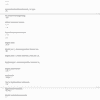
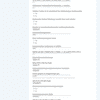
 Magic Zoom Plus
Magic Zoom Plus Magic Thumb
Magic Thumb