Works on these pages:
- Any blog page
- All latest versions
Launched in 1999, Blogger is a longtime blog-publishing service. What are you blogging about? Whether your blog is creative, political or fashion based, quality content is essential.
Popular content includes videos, how-to guides, images, photography, infographics & podcasts. But let's take a closer look at everything image related.
How are you displaying images? Are they static or zoomable? Are they small or large? We're avid promoters for large zoomable images, and it's never been easier to add an image zoom to your blog.
This Blogger image zoom reveals gorgeous zoomed window to the side. Easily changeable to an internal zoom, magnifier zoom & full preview. With over 40 customization options, Magic Zoom can look completely different on every page.
Add a Blogger image zoom today and enjoy another aspect of your blog!
Features you'll love...
- Responsive
- Fast
- Built with SEO in mind
- Image caching
- Easy to customise
- Auto image resizing
- Scrollable thumbnails
- Supports all templates
- Watermarked images
- On-demand loading
- Regularly updated
- jQuery compatible
- One-off payment
Installation
- Download Magic Zoom (free and fully functional demo version).
- Unzip the file on your computer and FTP magiczoom.css and magiczoom.js files to your website server. There is no facility to upload JS files to Blogger, so you must upload the 2 files to a server and reference them in your template <head> code. (If you do not have access to a server, internet search "free web space". There are lots of free hosting options available. You can even use Dropbox.)
(Tip: to find url reference in Dropbox: Highlight file > Right click > Select 'Copy public link'. Then change the www part of the url to dl) -
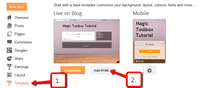
Go to your Blogger Admin Area > Template > Edit HTML. Add the following code just below the <head> tag:
<link rel="stylesheet" href="http://www.example.com/magiczoom.css">
<script src="http://www.example.com/magiczoom.js"></script> - In the code above, replace the example.com URLs with the URLs of the location where you uploaded your JS and CSS files.
-
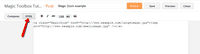
Now you can use Magic Zoom on your images. Go to your Blogger Admin Area > New Post > HTML view > reference your small image and link it to your large image. For example:
<a class="MagicZoom" href="http://www.example.com/largeimage.jpg"><img src="http://www.example.com/smallimage.jpg"></a>
- That's all!
- Customize Magic Zoom exactly how you want it to look. All settings are described here.
- Buy Magic Zoom To upgrade your free and fully functional trial version of Magic Zoom (which removes the "Trial version" text), buy Magic Zoom or get a free Magic Zoom license (for non-commercial sites such as personal blogs and charities). Then overwrite the demo magiczoom.js file with the one from your licensed version.
Video instructions
Reveal every detail in your images by hovering or clicking your images on mouseover with these popular JavaScript zoom effects.
Uninstallation
Thanks for trying Magic Zoom on your Blogger site! What did you hope Magic Zoom could do? How can we improve it? Let us know, we're always improving our tools based on customer feedback.
Go to your Blogger Admin Area > New Post > HTML view > and delete the Magic Zoom code. For example:
<a class="MagicZoom" href="http://www.example.com/largeimage.jpg"><img src="http://www.example.com/smallimage.jpg"></a>
Go to your Blogger Admin Area > Template > Edit HTML. Delete the following code just below the <head> tag:
<link rel="stylesheet" href="http://www.example.com/magiczoom.css">
<script src="http://www.example.com/magiczoom.js"></script>- Delete the magiczoom.css, magiczoom.js files and graphics folder from your website server.
- Magic Zoom is now uninstalled.
Customer reviews
Techgamemods, techgamemods.com
Submit your review
Your review has been received and will be posted soon.
Other Blogger extensions
Try our other great image effects!






 Magic Zoom Plus
Magic Zoom Plus Magic Thumb
Magic Thumb Magic Slideshow
Magic Slideshow