- Product details page
- Category page
- Search page
- Newest block
- Recent products block
- Most popular block
- Bestsellers block
- On sale block
- Rating block
- Manually block
- Manual install elsewhere
Use it anywhere!
Features you'll love...
- Responsive
- Fast
- Built with SEO in mind
- Image caching
- Easily customisable
- Auto image resizing
- Scrollable thumbnails
- Supports all templates
- Watermarked images
- On-demand loading
- Regularly updated
- jQuery compatible
- One-off payment
- CS-Cart 4.x (right up to the current version)
- CS-Cart 3.x
- CS-Cart 2.x
Reveal your product features in beautiful full-screen images to increase your conversions.
This elegant CS-Cart image lightbox extension will effortlessly zoom your images in full-screen glory. Simply click the product image to enlarge it.
Magic Thumb takes advantage of the entire screen to let shoppers properly see your gorgeous product images. It gives customers the confidence they need to make a purchase.
Easily style Magic Thumb perfectly for your website, with 40 customization options to create the best shopping experience on any device.
Install the free trial version of this image lightbox extension and make your images look incredible today.
Installation
CS-Cart 4 installation
- Download the Magic Thumb module for CS-Cart 4 (free and fully functional demo version).
- Unzip the file on your computer and FTP the
app,designandjsfolders to your CS-Cart directory, keeping the file structure intact. - Make sure that the
app/addons/magicthumb/resourcesfolder in your CS-Cart directory is writeable. -
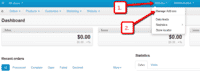 Go to
Go to Admin panel > Add-ons > Manage Add-ons. -
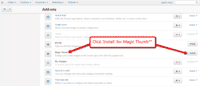 Install add-on.
Install add-on. - The demo version is now installed!
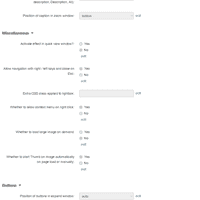 Customize Magic Thumb as you wish.
Customize Magic Thumb as you wish.
Go to: Admin panel > Add-ons > Manage Add-ons > Magic Thumb > Click 'Settings' icon > Select 'Manage'.-
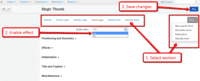 Magic Thumb can be enabled on any page or section you choose.
Magic Thumb can be enabled on any page or section you choose. -
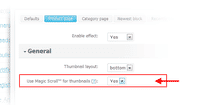 Activate Magic Scroll to enjoy organised thumbnails on your product page: Admin panel > Add-ons > Manage Add-ons > Magic Thumb > Manage > 'Product page' tab > 'General' section > 'Scroll thumbnails' option > Select 'Yes' > Save changes.
Activate Magic Scroll to enjoy organised thumbnails on your product page: Admin panel > Add-ons > Manage Add-ons > Magic Thumb > Manage > 'Product page' tab > 'General' section > 'Scroll thumbnails' option > Select 'Yes' > Save changes. - Buy Magic Thumb To upgrade your free and fully functional trial version of Magic Thumb (which removes the "Trial version" text), buy Magic Thumb and overwrite following file with the same one from your licensed version:
app/addons/magicthumb/resources/magicthumb.js
CS-Cart 2 & 3 installation
- Download the Magic Thumb module for CS-Cart 3 (free and fully functional demo version).
- Unzip the file on your computer and FTP the
magicthumbfolder to theaddonsdirectory of your CS-Cart and upload thevarfolder to the root of your website, keeping the file and folder structure intact. -
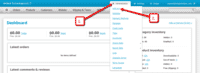 Go to
Go to [Admin panel > Administration > Add-ons] -
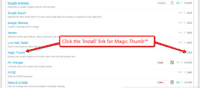 Install add-on.
Install add-on. - The demo version is now installed!
-
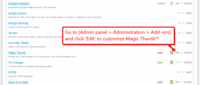 Customize Magic Thumb as you wish.
Customize Magic Thumb as you wish. -
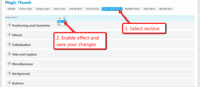 Magic Thumb can be enabled on any page or section you choose.
Magic Thumb can be enabled on any page or section you choose. -
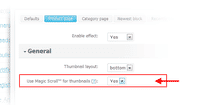 Activate Magic Scroll to enjoy organised thumbnails on your product page: Admin panel > Administration > Add-ons > Magic Thumb > Edit > 'Product page' tab > Use Magic Scroll for thumbnails > Select 'Yes' > Save changes.
Activate Magic Scroll to enjoy organised thumbnails on your product page: Admin panel > Administration > Add-ons > Magic Thumb > Edit > 'Product page' tab > Use Magic Scroll for thumbnails > Select 'Yes' > Save changes. - Buy Magic Thumb To upgrade your free and fully functional trial version of Magic Thumb (which removes the "Trial version" text), buy Magic Thumb and overwrite following file with the same one from your licensed version:
addons/magicthumb/core/magicthumb.js
Multiple images
Swapping between many images is already a standard feature in Magic Thumb. But if you have lots of images, the page can look complicated.
Make your thumbnails look slick and organised with Magic Scroll for CS-Cart. It neatly contains the images adds arrows to slide between them. Example:
- Simply activate Magic Scroll on the Magic Thumb options page.
- To remove the "Please upgrade" text, buy a license and overwrite the /addons/magicthumb/resources/magicscroll.js file with that from your licensed version.
Combine zoom & spin
Want to zoom some images and spin others on your product page? You can!
- Install the CS-Cart add-on for Magic Thumb.
- Install the CS-Cart add-on for Magic 360.
- Create a new product or open an existing one.
- Upload your zoom images via the 'Images' section. Upload your 360 spin images via the 'Magic360 images' section (
screenshot).
Product attributes
Do your products come in different colours or styles?
Magic Thumb addon supports CS-Cart product attributes out of the box.
Whether you choose radio, dropdown menu or swatch thumbnails - product attributes is a perfect way to show customers your product range.
Uninstallation
Thanks for trying Magic Thumb on your CS-Cart site! What did you hope Magic Thumb could do? How can we improve it? Let us know, we're always improving our tools based on customer feedback.
CS-Cart 4 uninstallation
- Go to Admin panel > Add-ons > Manage Add-ons.
- Go to Magic Thumb > Click 'Settings' icon > Select 'Uninstall' > Click 'OK'.
- Magic Thumb is now uninstalled.
CS-Cart 2 & 3 uninstallation
- Go to Admin panel > Add-ons > Manage Add-ons.
- Go to Magic Thumb > Click 'Settings' icon > Select 'Uninstall' > Click 'OK'.
- Delete the magicthumb folder from the addons directory on your CS-Cart server.
- Magic Thumb is now uninstalled.
Customer reviews
Ewa
Tom Elkayam Wake Up Body Nutrition, wakeupbodynutrition.co.il
Submit your review
Your review has been received and will be posted soon.
Other CS-Cart add-ons
Try our other great image effects!
This image lightbox uses JavaScript to display better detail in product images. CS-Cart is the popular PHP shopping cart. Use the instructions above to integrate this photo enlarger into your webshop. Please contact us for help installing this extension on your website.






























 Magic Zoom
Magic Zoom Magic Zoom Plus
Magic Zoom Plus Magic Slideshow
Magic Slideshow Magic Scroll
Magic Scroll Magic 360
Magic 360