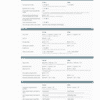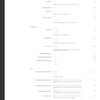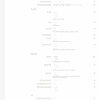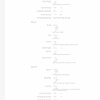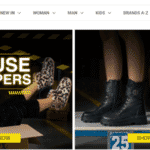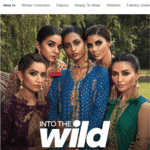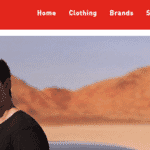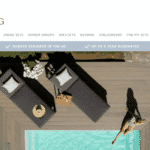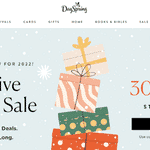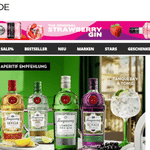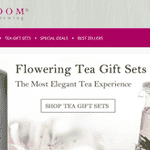SOME OF THE WORLD’S MOST RESPECTED BRANDS TRUST MAGIC TOOLBOX

The most powerful Magento product image zoom available
Supported Versions
- Enterprise: 2.4.x, 1.11.x - 1.14.x
- Community: 2.4.x, 1.4.x - 1.9.x
Works on these pages
Simple and quick - start selling more products from your store, right now. The most sophisticated image zoom extension for Magento will make your products look instantly fabulous.
Shoppers love playing with this Magento product zoom viewer. It's just so smooth and damn easy to use. With 9 years of constant refinement, it's no surprise that Magic Zoom Plus is the best Magento zoom extension. By far.
As well as being responsive, it's highly refined for mobile devices. Touch gestures and custom behaviours mean your website visitors will adore your product images whatever device they're using.
Even more, the special Magento refinements make it compatible with many themes and almost every other extension. You'll also have auto-caching, image resizing and SEO optimization for your Magento site.
There's even more! Add product videos and switch effortlessly between images & video to give a fully transparent shopping experience.
Verified by Magento:
Read reviews of Magic Zoom Plus on the official marketplace for Magento 1.x and Magento 2 extensions.
Rating 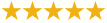
One click installation
Saves you time. Upload Magic Zoom Plus for Magento directly to your Admin panel.
Responsive & Full Retina Support
Magic Zoom Plus is responsive out of the box. Essential for multi-device adaptation.
Web settings
Customize settings instantly using Magic Zoom Plus Settings page.
SEO friendly
Magic Zoom Plus supports SEO Friendly URLs and structured markup. Vital for website high ranking in search engines.
Fast
Control how Magic Zoom Plus initializes & loads images. Choose to activate on page load or on request. All images are cached too.
Always up to date
All versions of Magento are supported. We update our modules as soon as a new version of Magento is released.
"I've been using magictoolbox code almost from the beginning. It is well done, imaginative, and compact. I've tried plenty of other image handlers but none are as good a value as these and I highly recommend them."
Wayne Eskridge, lightingshowroom.com
We've got you covered
Money back guarantee
30-day money back guarantee if you are not 100% satisfied.
Free Support
30 minutes free technical support for all customers. You can buy extra support if you need.
Instant Download
Download your product immediately after payment. Pay by credit card, PayPal or bank transfer.
Free updates
Enjoy 12 months of free updates. After that, new versions are available at 80% discount.
Customer reviews
Satya N, scandicdesi.com
Marcin Dancewicz
Michel Taal
Luke, chefstore.nl
We had minor issue with fringe case images that were very narrow, so the clickable area of thumbnail of those narrow images was also narrow. Mr. Igor Shugurov solved that problem with a small css code that worked better than expected. Literally solved that problem super easy.
Can't recommend them enough. 10/10
Mihailo, gama-alati.rs
Submit your review
Your review has been received and will be posted soon.
Other Magento extensions
Try our other great image effects!
Screenshots
Installation
Magento 1.x reached end-of-support on June 30, 2020. New features will not be added to our Magento 1 extensions after this time.
- Download Magic Zoom Plus for Magento (free and fully functional demo version).
- Unzip the file on your computer and FTP the magiczoomplus folder to your Magento directory (on your server), keeping the file and folder structure intact.
 If you use Magento Compiler, disable it System > Tools > Compilation > Disable.
If you use Magento Compiler, disable it System > Tools > Compilation > Disable.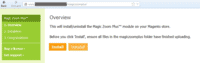 Go to http://www.yoursite.url/magiczoomplus/ in your browser > click 'Install' (replace yoursite.url with your domain name).
Go to http://www.yoursite.url/magiczoomplus/ in your browser > click 'Install' (replace yoursite.url with your domain name).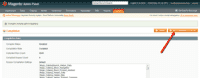 If you use Magento Compiler, click 'Run Compilation Process'.
If you use Magento Compiler, click 'Run Compilation Process'.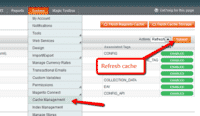 Go to System > Cache Management > Select All and refresh the cache.
Go to System > Cache Management > Select All and refresh the cache.- The demo version is now installed!
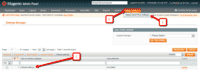 Customize the Magic Zoom Plus extension through the Magic Toolbox > Magic Zoom Plus settings > Default settings menu in your Magento admin panel.
Customize the Magic Zoom Plus extension through the Magic Toolbox > Magic Zoom Plus settings > Default settings menu in your Magento admin panel.-
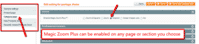 Magic Zoom Plus can be enabled on any page or section you choose.
Magic Zoom Plus can be enabled on any page or section you choose. -
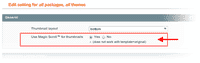 Activate Magic Scroll to enjoy organised thumbnails on your product page: Magic Toolbox > Magic Zoom Plus settings > Default settings > 'Product page' tab > 'General' section > Scroll thumbnails > Select 'Yes' > Save changes.
Activate Magic Scroll to enjoy organised thumbnails on your product page: Magic Toolbox > Magic Zoom Plus settings > Default settings > 'Product page' tab > 'General' section > Scroll thumbnails > Select 'Yes' > Save changes. -
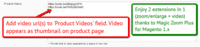 A popular feature is to display product images & video. Do this via: Catalog > Manage Products > [Your product] > 'General' tab > 'Product videos' field > Enter your video url(s) > Save change.
A popular feature is to display product images & video. Do this via: Catalog > Manage Products > [Your product] > 'General' tab > 'Product videos' field > Enter your video url(s) > Save change. - Buy Magic Zoom Plus To upgrade your version of Magic Zoom Plus (which removes the "Trial version" text), buy Magic Zoom Plus and overwrite following file with the same one from your licensed version:
/skin/frontend/[your_interface]/[your_theme]/js/magiczoomplus.js
- Download Magic Zoom Plus for Magento 2 (free and fully functional demo version).
- Unzip the file on your computer and FTP the 'app' folder to your Magento directory (on your server), keeping the file and folder structure intact.
Activate module from command line:
#List all modules
php -f bin/magento module:status
#Enable Magic Zoom Plus module
php -f bin/magento module:enable MagicToolbox_MagicZoomPlus --clear-static-content
#Run database installation upgrades
php -f bin/magento setup:upgrade
#Remove previously compiled classes
rm -rf var/generation
#Compile (only needed in Production Mode)
php -f bin/magento setup:di:compile
#Deploy Static Content (only needed in Production Mode)
php -f bin/magento setup:static-content:deploy
- The demo version is now installed.
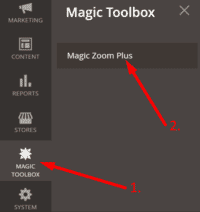 Customize Magic Zoom Plus settings to suit your needs - go to the [Magic Toolbox > Magic Zoom Plus] menu in the Magento admin panel.
Customize Magic Zoom Plus settings to suit your needs - go to the [Magic Toolbox > Magic Zoom Plus] menu in the Magento admin panel.- If you need help, please send questions to our support team. Include your page URL and if you'd like us to make changes, a login to your Magento admin. We reply to every email as quickly as possible (Monday-Friday, 9am-5pm UTC).
-
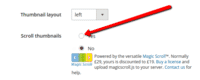 Activate Magic Scroll to enjoy organised thumbnails on your product page: Magic Toolbox > Magic Zoom Plus > 'Product page' tab > 'General' section > Scroll thumbnails > Select 'Yes' > Save changes.
Activate Magic Scroll to enjoy organised thumbnails on your product page: Magic Toolbox > Magic Zoom Plus > 'Product page' tab > 'General' section > Scroll thumbnails > Select 'Yes' > Save changes. -
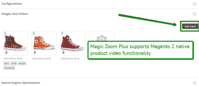 Combine zoomable images & video on your Magento 2 product pages. To add a video, go to: Products > [Your product] > Basic Settings > Images and Video > Click 'Add video' button > Browse for video > Save.
Combine zoomable images & video on your Magento 2 product pages. To add a video, go to: Products > [Your product] > Basic Settings > Images and Video > Click 'Add video' button > Browse for video > Save. - Buy Magic Zoom Plus
To upgrade your version of Magic Zoom Plus (which removes the "Trial version" text), buy Magic Zoom Plus and overwrite following file with the same one from your licensed version:
app/code/MagicToolbox/MagicZoomPlus/view/frontend/web/js/magiczoomplus.js
Video tutorial
Multiple images
Swapping between many images is already a standard feature in Magic Zoom Plus. But if you have lots of images, the page can look complicated.
Make your thumbnails look slick and organised with Magic Scroll for Magento. It neatly contains the images adds arrows to slide between them. Example:
- Simply activate Magic Scroll on the Magic Zoom Plus options page.
- To remove the "Please upgrade" text, buy a license and overwrite the /skin/frontend/[your_interface]/[your_theme]/js/magicscroll.js (app/code/MagicToolbox/MagicZoomPlus/view/frontend/web/js/magicscroll.js for M2) file with that from your licensed version.
Combine zoom & video
Magento 1.x users now receive 2 tools in 1: image zoom & video!
Product videos offer potential customers a clear demonstration of any product. Conveying an incredible amount of information very quickly. Videos are proven to increase likelihood to buy, spend longer on your site and spend more per order.
It's time to stand out from the competition and turn potential customers into actual customers.
- Make sure Magic Zoom Plus is installed on your Magento 1.x store.
- Open your product: Catalog > Manage products > [your product].
- Product will automatically open on 'General' tab.
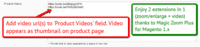 Scroll down 'General' tab to 'Product Videos' field > Enter video url(s) > Save change.
Scroll down 'General' tab to 'Product Videos' field > Enter video url(s) > Save change. Refresh web page > Video(s) appear as thumbnails on product page.
Refresh web page > Video(s) appear as thumbnails on product page.- That's it!
Magento 2 users are thrilled that Magic Zoom Plus supports native product videos functionality. Combine zoomable images & video on any of your Magento 2 product pages. To add a video...
Combine zoom & spin
To zoom some images and spin others on your product page, you can install both Magic Zoom Plus and Magic 360.
- Install the Magento module for Magic Zoom Plus.
- Install the Magento module for Magic 360.
- Create product as normal. Click 'Save and Continue Edit'. A new section 'Magic360 Images' will appear at the bottom of the left hand navigation.
- Upload zoom images via 'Images' section. Upload 360 spin images via 'Magic360 Images' section (screenshot -
 ).
).
Multi-language
You can change the language of the message and loading text like so:- Find the locale folder for the language you wish to change e.g. /app/locale/en_US.
- Open the file Mage_Api.csv into the editor and insert these lines at the and of the file:
"MagicZoomPlus_Message","Write your message here"
"MagicZoomPlus_LoadingText","Write your message here" - Continue these steps for each locale you wish to change.
Zoom in CMS area
- Go to Magic Toolbox > Magic Zoom Plus settings > Default settings menu in your Magento admin panel.
- Go to 'Defaults' tab > General > Include headers on all pages > Select 'Yes' > Save settings.
- Go to 'Content > Pages'.
- Open existing page or create a new page.
- Scroll down to 'Content' section > Click 'Show / Hide Editor' button.
Add zooming to any image on your CMS page by referencing the small and large images. Reference your small image with <img> and link it to your big image using the CSS class of "MagicZoom". Your code will look something like this:
<a href="big.jpg" class="MagicZoom"><img src="small.jpg"></a>
- Click 'Save' button.
- All HTML code for Magic Zoom Plus settings are described here.
Product attributes
Do your products come in different colours or styles?Configure products so each attribute has its own zoomable image.
When customers choose an option from radio, dropdown menu or swatch thumbnails the main image automatically updates to display the new option.
Magic Zoom Plus supports Magento product attributes out of the box.
Live demos
Magento image zoom benefits
More consumers shop online than ever. Just ask Magento. Last year alone, $50 Billion worth of transactions took place across its ecommerce platform.
Magento's flexible shopping cart system gives you great control over the content, look and functionality of your store.
But choosing Magento doesn't guarantee you a cut of that revenue. To convert visitors into buyers, one ingredient for success is an awesome image zoom.
What is an image zoom?
In simple terms, a zoomed image is one that's bigger (often much bigger) than the main product image shown on a web page. Upon hover or click of the image, a beautifully detailed zoom appears to the side or as a magnifying glass.
Behind the scenes, there are 2 images – one large and one smaller.
Cleverly, Magento makes it easy by automatically resizing the images in your store. This means you only upload 1 set of large product images. And when it comes to size: bigger is definitely better.
For a detailed Magento zoom, we recommend uploading images of at least 1000px and preferably 1500px width or more. As Magento does the resizing, no matter how you view the image (as a main, zoom or thumbnail) the image will look crisp and clear.
The best Magento image zoom?
There are other Magento product zoom extensions, so why pick Magic Zoom Plus?
To convert your visitors into buyers, you need a fast, sophisticated product experience. That's why our UX team has poured 8 years of refinement into this latest version of Magic Zoom Plus. Here's why Shoppers love Magic Zoom Plus...
- 3 tools in 1 (zoom, enlarge & video). From a quick glance (zoom) to a deep study (enlarge) to a "wow" moment (video), all customers are provided with their preferred shopping experience.
- Its responsiveness means customers can shop on any handheld device & continue to see beautiful in-depth zooms as they would on a desktop computer. Product images simply scale down to automatically fit the screen size.
- In full-screen (enlarge) customers love to swipe through each product image or go directly to a photo using the thumbnails displayed under the main image.
We know you're busy, so we've made the installation as quick as possible, with support for as many popular Magento features as possible...
Why you'll love Magic Zoom Plus
It's a piece of cake to customize.
This Magento product zoom has its own Settings page. With over 50 options, so you're spoilt for choice. Everything can be customized, from the zoom window size to text captions. You can even choose different settings for desktops & mobile devices. A quick example would be to use the magnify effect on desktop computers & zoom effect on mobiles. All this is easily controlled via the Settings page. It takes just a few clicks.
A popular tweak is the enlarged background. By default, the enlarged background is set to blurred. This can be changed to black or white, but store owners rave about the blurred effect. They love how the background colours adjust automatically to the colours in the image.
Your customers want the choice
"A picture speaks a thousand words". Never a truer word spoken.
No matter how good your product descriptions are, they'll never be as powerful as your images. Customers want to see the finer details of what they're buying.
Firstly, give your customers the power to inspect your images the way they want. Some people want a quick zoom view on hover. Others want a full screen enlarge to see the whole product better. Magic Zoom Plus satisfies both types of customer. And it's a doddle to use.
Secondly, for customers to properly understand your products, don't stop at just 1 image. Magic Zoom Plus supports multiple images and product variants. Switch between thumbnail images and any color, style or size variations of your products effortlessly.
Customers want to see the detail of your products. So show them!
Buy Magic Zoom Plus, content in the knowledge that you get a 30-day moneyback guarantee and free tech support.
Uninstallation
Thanks for trying Magic Zoom Plus on your Magento site! What did you hope Magic Zoom Plus could do? How can we improve it? Let us know, we're always improving our tools based on customer feedback.
- If you use Magento Compiler, disable it System > Tools > Compilation > Disable.
- Go to System > Cache Management > Select All and disable the cache.
- Go to http://your.site.url/magiczoomplus/ in your browser and click 'Uninstall' (replace yoursite.url with your domain name).
- If you use Magento Compiler, click 'Run Compilation Process'.
- Go to System > Cache Management > Select All and refresh / enable the cache.
- Delete the magiczoomplus folder from the root of your Magento directory (on your server).
- Magic Zoom Plus is now uninstalled.
Deactivate module from command line:
php -f bin/magento module:disable MagicToolbox_MagicZoomPlus --clear-static-content
- Delete folder with module from your Magento directory (on your server).
- Magic Zoom Plus is now uninstalled.











 Magic Zoom
Magic Zoom Magic Thumb
Magic Thumb Magic 360
Magic 360 Magic Scroll
Magic Scroll Magic Slideshow
Magic Slideshow